How do I remap my keyboard using BlueZone?
Follow the steps below to map or remap your keyboard using BlueZone version 7.1. Please note the new keyboard functions you designate will only be active from within BlueZone. The new keyboard functions will have no affect on other software programs.
Note: If you print this answer from the Print Answer icon at the left, please select Landscape mode for the paper orientation (instead of Portrait) from the Print dialog box.
- From the Menu Bar, click Options, and then Keyboard from the submenu.
- The following keyboard map will appear. Note the red numbers on the map correspond to each step described below:
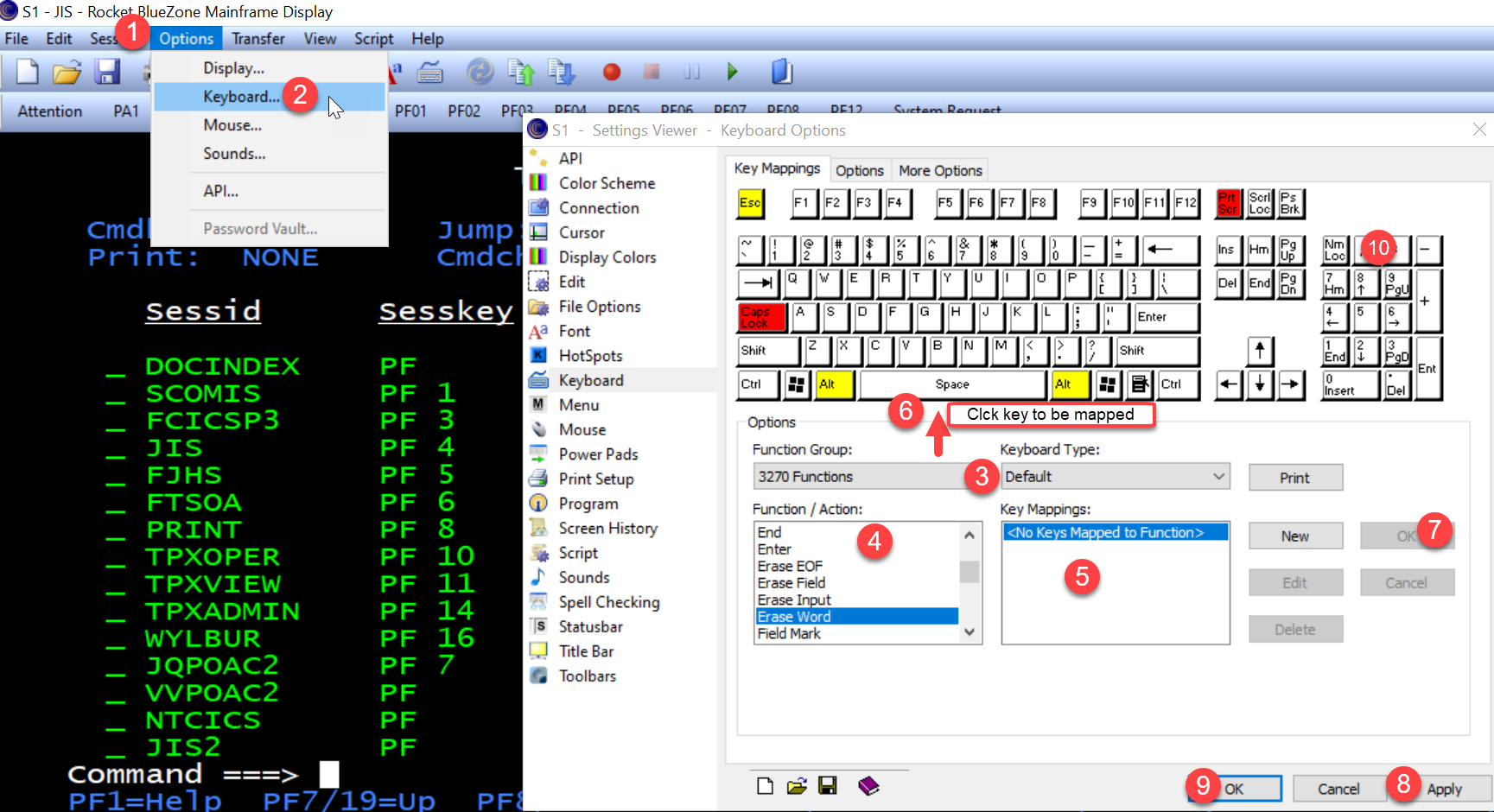
3. In the Options area, make sure that the Function Group is displaying 3270 Functions and Keyboard Type is displaying Default.
4. In the Function/Action area, click the desired function to highlight it.
5. In the Key Mappings area, if no key-combination is displayed for the desired function you selected in Step 4, click New. If a key-combination you want is displayed but not highlighted, click the desired key-combination to highlight it, then click Edit, and skip to Step 7.
6. Then click the Key on the keyboard you want to map.
7. Click the OK button to the right of the New button.
8. Click Apply.
9. OR Click OK (to the left of the Apply button).
10. From the above Menu bar, click File/Save As.
11. At File name: type JIS.zmd and Save As type: BlueZone Mainframe Display(*.zmd)
12. Select desired location on your computer to save the location.
13. Select Save.
NOTE: If you are using a laptop and not a standard PC with keyboard, you will need to use the 'fn' key on the laptop keyboard to have the PF keys activate. The 'fn' key is located on the bottom line of the laptop keyboard to the right of the 'ctrl' button.
RN id: 121
