Why is there an "Access Denied" error message appearing when logging into JCS?
Internet Explorer saves a part (cache) of each web site to enable it to load quickly if you go there often. When new builds or versions of web applications, such as JCS are updated, there can be differences from the cached version and the new version.
It is advised that you clear out your Favorites web site data if you receive an "Access Denied" error when trying to log into JCS. The following steps can be followed to clear out your cache in Internet Explorer:
1. Go to the Internet Options in Internet Explorer.
- In Internet Explorer Internet Options item is listed under the Tools icon:

2. On the General tab, go to the Browsing History section.
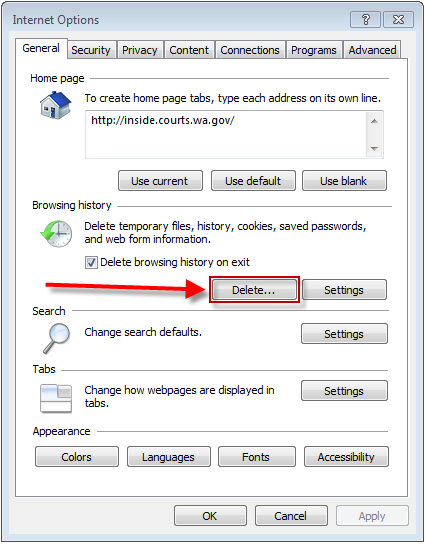
3. Click Delete. The Delete Browsing History pop-up window will appear.
4. On the Delete Browsing History pop-up window, uncheck the box next to Preserve Favorites website data and check the box next to Temporary Internet Files.
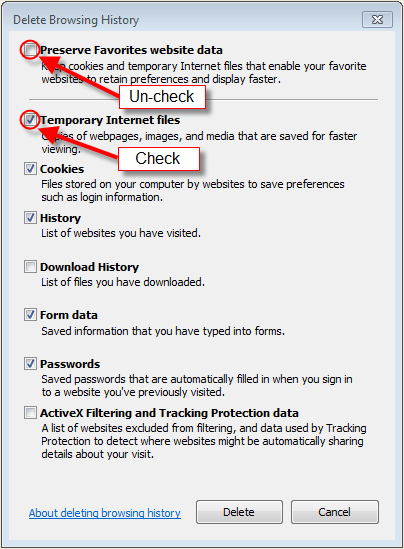
5. If necessary, uncheck all of the other boxes on this page and click Delete.
6. Close the Internet Options window then close the Internet Explorer window.
7. Now log into JCS again.
If you continue to have login issues with JCS, please call Customer Services and speak to Line 1 for more assistance.
RN id: 2303
