What can be seen on the CFHS - Adjustment Detail report?
The CFHS - Adjustment Detail lists all AR adjustments for a specified obligor or case. The date the adjustment was posted, obligation priority number, adjustment reason, adjustment amounts, and AR type for the specified obligor for each case listed. The CFHS - Adjustment Detail report is available in the Drill Reports under the Accounting folder in BIT. (Image 1)
Image 1
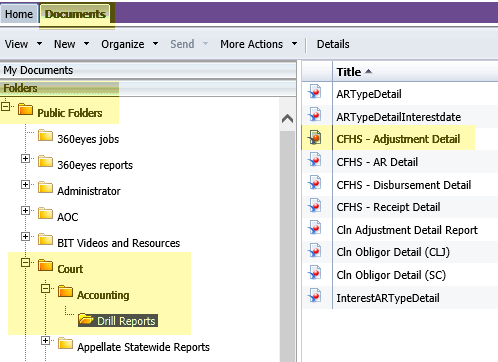
To run the report, double-click on the report title. When the report opens it prompts for the entry of information to run the report. The prompts include a mandatory entry item and a few optional entry items. (Image 2)
Required data prompt:
- Court Code
Optional data prompts:
- Case Number
- Obligor Name Code
- Person Token
- Case Token
Image 2
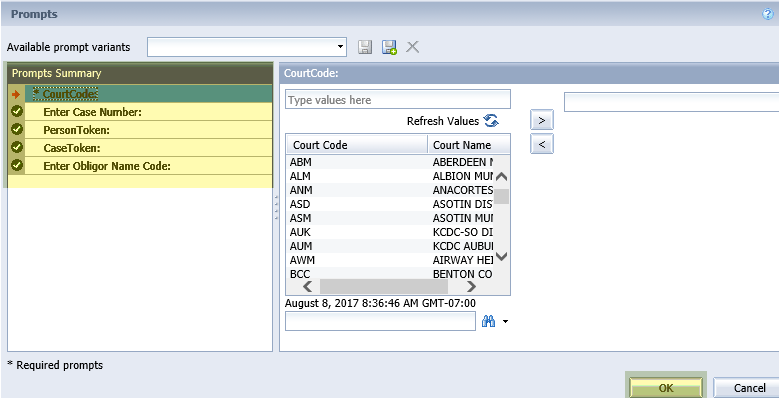
When the report displays it includes the following data:
- AR Type
- Pri (Priority - Superior Courts Only)
- Post Date
- Adjustment Reason
- Adjustment Amount
- Clerk Type and Initials
The total adjustments for the case are also listed, just above the title lines of the report.
Additional Report Filter drill options will be available on the report to limit the results to a Case Number Formatted and/or Obligor Name. These filters are selectable by drop down and only have values that were returned in the result set. (Image 3) Click on the drop-down arrow next to the Case Number or Obligor Name filter to select the items you would like to see in the report.
Image 3
![]()
Both the Case Number and Obligor Name will be listed as a hyperlink on the report. Clicking on a hyperlink will run another report to display details about that case or person's obligations. Click the name to run the Obligor Detail report. Click the case number to see the Obligation Detail report. View the related eService Answers BIT Report Obligor Detail and BIT Report Obligation Detail for the details of what will appear on those reports.
See Also:
- eService answer - BIT Accounting Reports - Security
RN id: 2308
