What can be seen in the BIT Report Payment Monitoring Report (SC)?
The Payment Monitoring Report (SC), is a user defined report allowing optional selection criteria to identify and monitor case financial obligations, payment status conditions, delinquency status, scheduled payment agreement status, court defined classification and review status, and collection status (Including LFO Billing). The Payment Monitoring Report (SC) is available in the Accounting folder in BIT. (Image 1)
Image 1
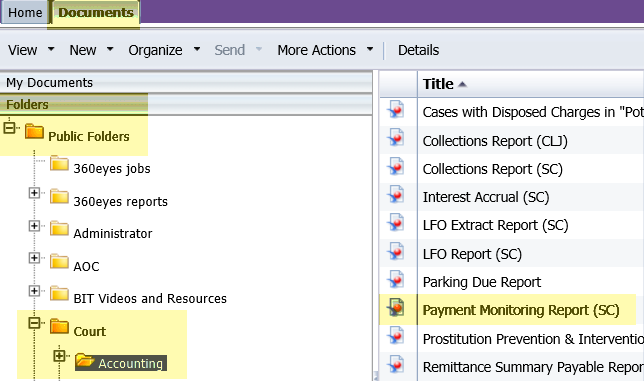
To run the report, double-click on the report title. When the report opens, it prompts for the entry of information to run the report. The prompts include mandatory entry items and optional entry items. (Image 2)
Required data prompts:
- Court Code
Optional data prompts:
- Enter Obligor Name Code
- Enter Obligor Name (Start and End)
- Enter Obligor Age (Start and End)
- Enter Case Type Code
- Enter Judgment Date (Start and End)
- Enter Obligation Class Code(s)
- Enter Obligation Supervision Code(s)
- Enter Past Due Amount (Start and End)
- Enter Review Type Code(s)
- Enter Review Date (Start and End)
- Enter Payment Schedule Source Code(s)
- Enter Payment Schedule Date (Start and End)
- Enter Collection Status Code(s)
- Enter Collection Status Date (Start and End)
- Include Joint & Several (Y/N)
- No Payments Made (Y/N)
- Restitution Owed (Y/N)
- Previously Delinquent (Y/N)
- Enter value(s) for COS Collection Billing Code
Image 2
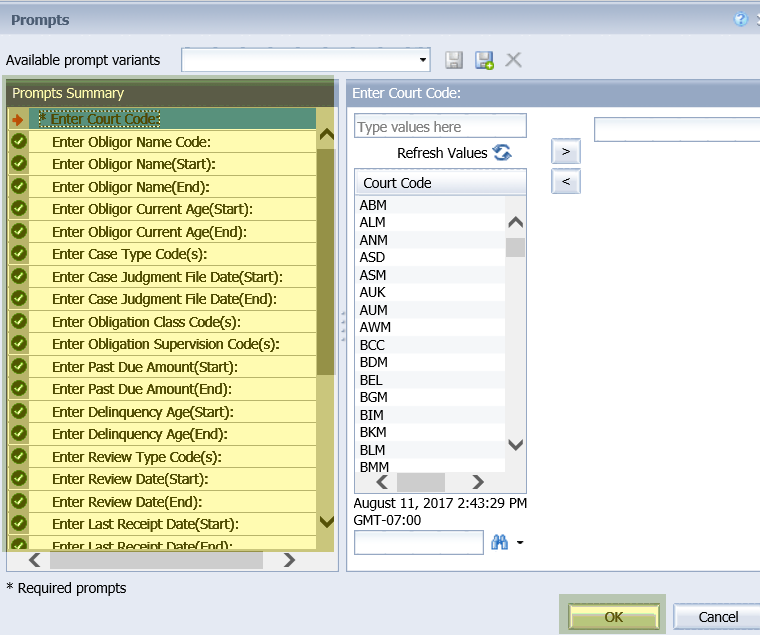
When the report displays, the data will be sorted in one of four formats depending on the tab that is being viewed. (Image 3) The sort options are:
- Prompt Parameters
- Aged Summary
- PMR Summary
- PMR Detail Summary
Image 3
![]()
The Prompt Parameters tab displays the values that were put in the optional prompts.
The Aged Summary tab displays the following data for Non-Joint & Several and for Joint & Several by Past Due Date Range:
- Paid Amount
- Due Amount
- AR Due Amount
The Aged Summary tab also displays the following data by Due Date Range:
- Paid Amount
- Due Amount
- AR Due
- Number of Cases
- Number of Obligors
The PMR Summary tab displays the following data:
- Obligor Count
- Case Obligor Count
- Joint and Several Count
- Payment Schedule Count
- Payment Schedule Past Due Count
- Current Due Amount
- Past Due Amount
NOTE: The splits are shown by Fines/Fees and Restitution for the following data in separate tables for interest and non-interest:
Ordered and Adjusted Amount
- Obligor Paid Amount
- Other Paid Amount
- Total
The PMR Detail Summary tab displays the following data:
- Obligor Name
- Obligor Name Code
- DOC #
- Juvenile #
- Birth Date
- Current Age
- Gender / Sex
- Race
- Address
- City / State / Zip
- Participant Type Code
- Case Number
- Case Type Code
- Judgment Date
- Joint & Several Flag
- Payment Made Flag
- Last Receipt Amount
- Last Receipt Date
- Collection (Cln) Status Code
- Collection (Cln)Status date
- Delay Date
- Schedule Start Date
- Obligation Class Code
- Supervision Code
- Frequency of Payments
- Grace Days
- Source
- Collection (Cln) Review Code
- Collection (Cln) Review Date
- Obligation Note
- Past Due Age range
- Past Due Days
- Payment Schedule Amount
- AR Ordered Amount
- AR Adjustment Amount
- AR Interest Amount
- AR Paid Amount
- Obligor Paid Amount
- AR Due Amount
- Payment Scheduled Due Amount
- Payment Scheduled Paid Amount
- Payment Scheduled Past Due Amount
- COS Collection Billing Code
NOTE: The PMR Detail Summary tab is for exporting to Excel only. This tab is not formatted for printing.
This report does not replace a mainframe report.
To export the entire report, with the two different versions of data, use "Export" option. BIT then allows saving any or all of the reports as PDF or Excel. (Image 4)
Image 4
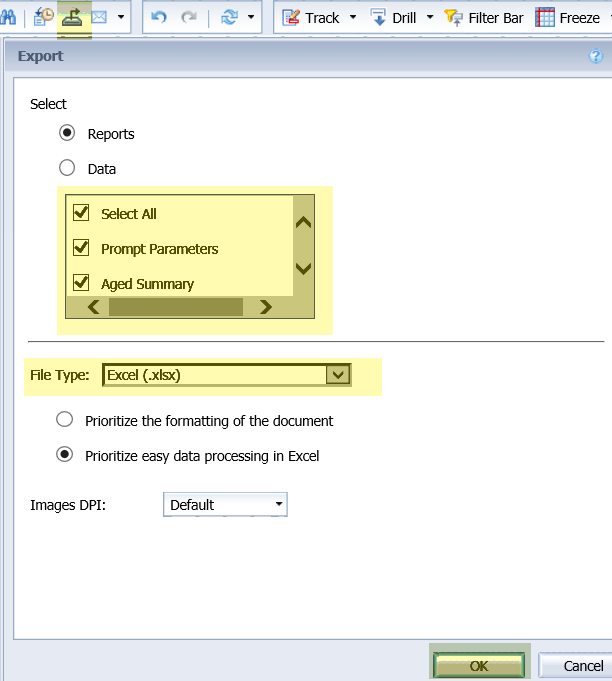
RN id: 2325
