How do you remove an Attorney in Odyssey?
To remove an Attorney on a case in Odyssey. Go to the Parties tab:
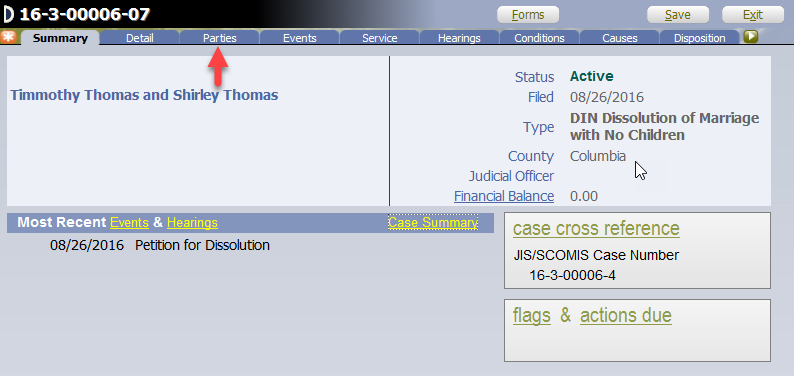
Select the underlined name of the Attorney you want to remove:
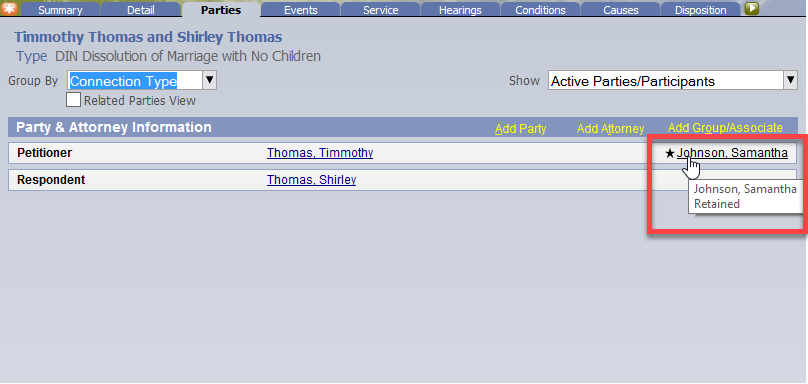
Another option is to Right-Click on the name and select Modify Attorney Details:
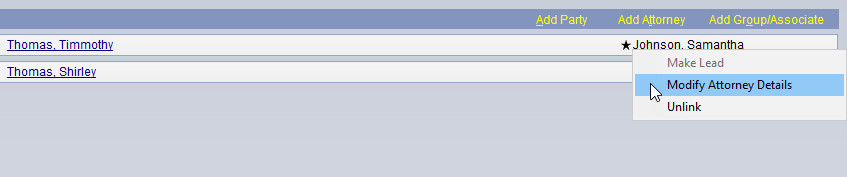
Either option will bring you to the Modify Case Attorney Details screen as shown below.
Locate the name in the Connection box and hover the mouse until the field turns Dark Grey.
Click anywhere in the Dark Grey area:
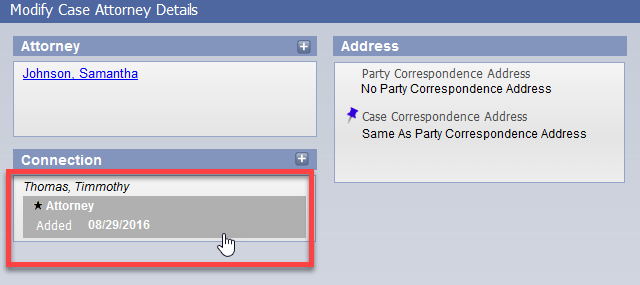
After clicking the Dark Grey area, the Modify An Attorney box will auto-display.
Locate the Removed field and enter a removed date by typing in the date
or
selecting the Calendar icon to the right of the Removed field and choosing a date from the Calendar Icon.
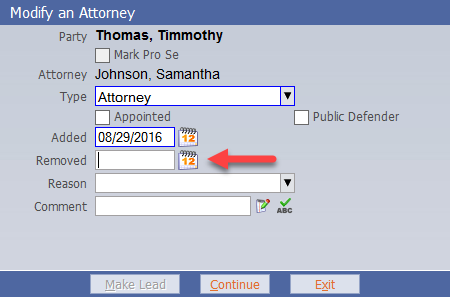
Once you have entered the removed date, select a Reason from the drop-down menu.

Once you have selected a reason in the Modify Attorney box
click Continue:
(the Comment field is optional)
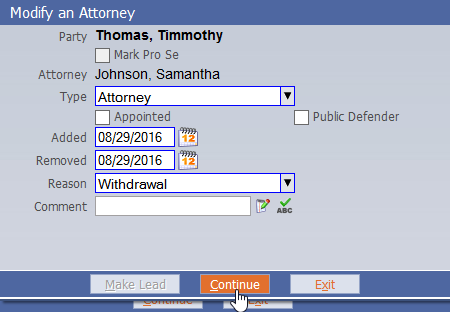
After clicking Continue from the Modify an Attorney screen, the page will return you to the Modify Case Attorney Details screen
click Continue:
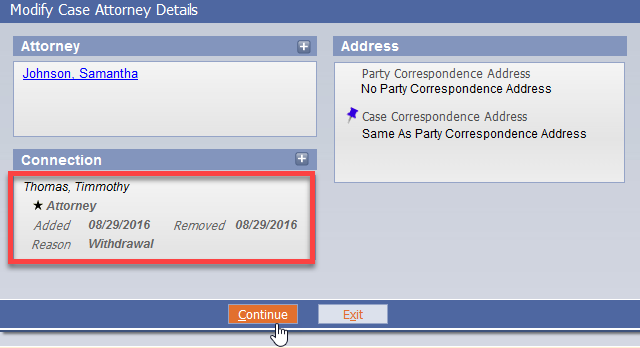
If you accidentally click Exit, the system will present a warning before exiting.
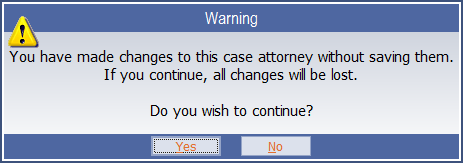
If you click Yes, Odyssey DOES NOT auto-save and you will have to re-initiate the attorney removal process.
If you click No, Odyssey will take you back to the Parties tab and you will want to click Save to finalize the attorney removal process.
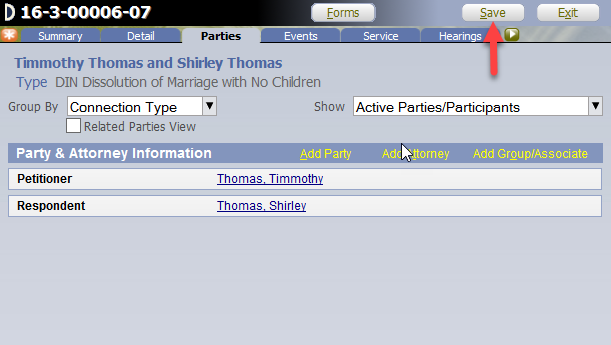
After the information is saved, the Attorney no longer appears on the case as shown below:
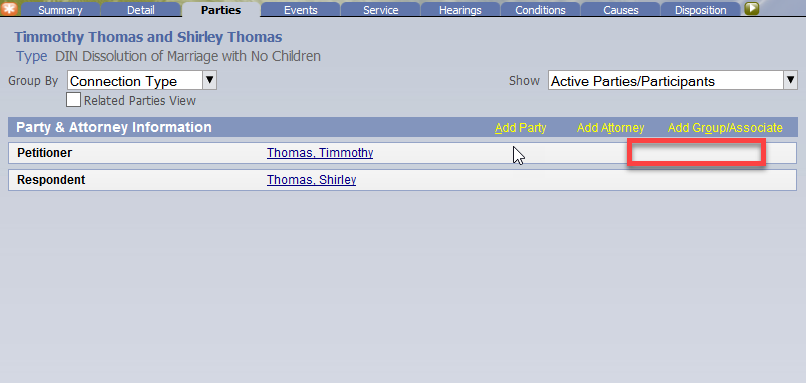
On the Parties tab in the upper right-hand corner there is a Show field with a drop-down menu.
If you Click the drop-down menu, you can select a specific view. In this instance, we want to see the party removed. Change the setting from Active Parties/Participants to All Connections.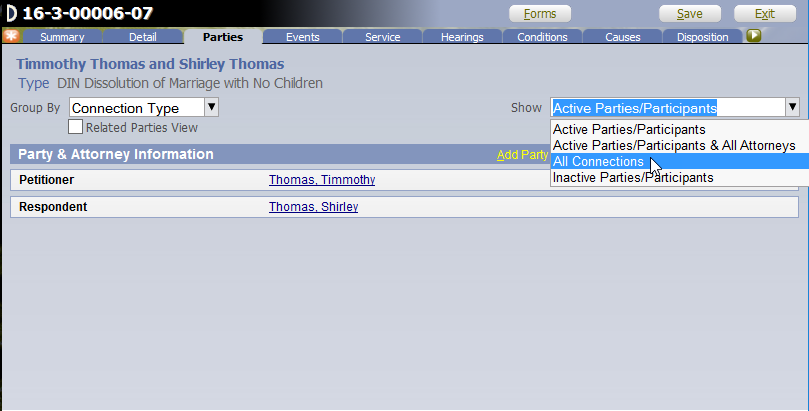
The deleted Attorney's name appears italicize and grayed out meaning the Attorney is no longer active on the case.
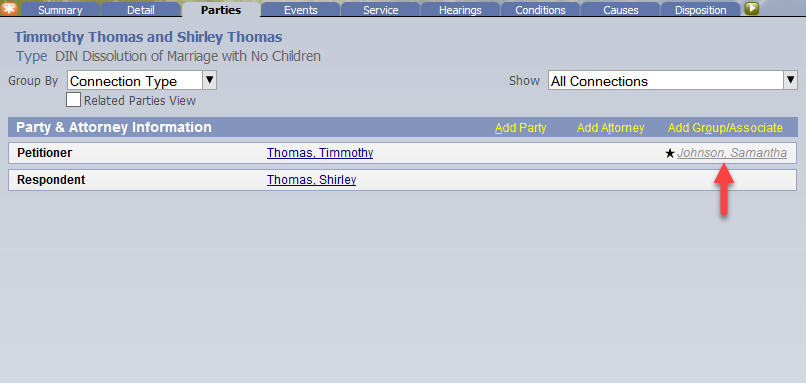
RN id: 2429
